The Discerning User’s Guide to the F´ GDS CLI
This guide will give you a quick introduction to the F´ Ground Data System Command Line Interface (fprime-cli),
how it can be used, and a detailed reference for interested users. fprime-cli allows for use of the most common F´ GDS
features without the need for a graphical environment. This enables projects easier access to F´ testing and operations
in more environments.
Note: Developer documentation is available in the developer’s CLI guide.
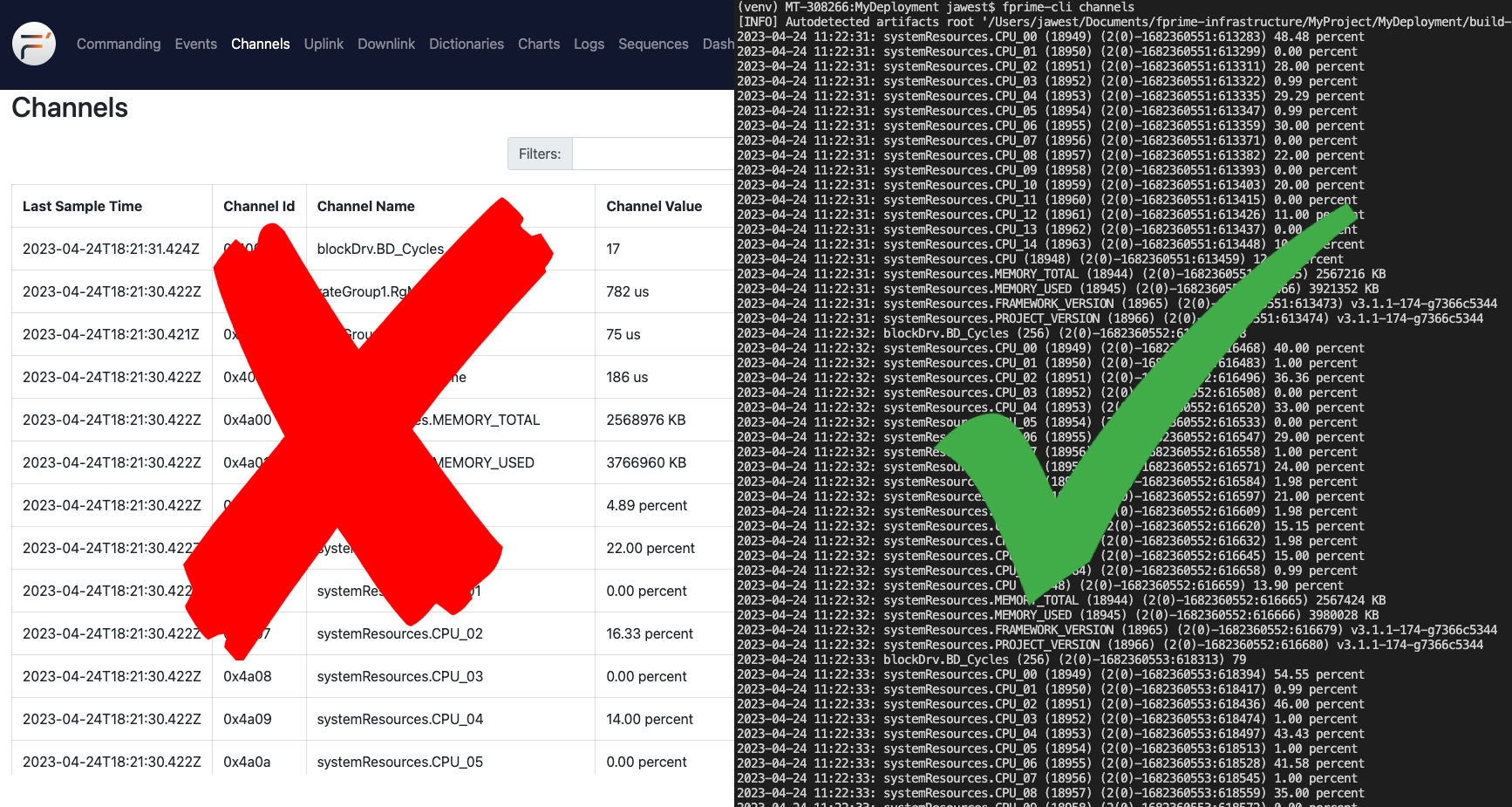
What is fprime-cli?
The fprime-cli tool provides a command-line interface for working with F´s Ground Data System, as an alternative to
using the browser-based GUI. While graphical interfaces are often convenient, a command-line interface is still handy to
have for situations like the following:
- Working remotely on a headless server
- Analyzing data with existing command-line tools
- Automating certain tasks through scripts
- Pacifying hardcore command-line users in your office
In particular, the CLI tools for the GDS let you do 3 essential operations from the comfort of your shell:
- Send commands to the embedded system through the GDS layer
- View events emitted by the embedded into the F´ GDS
- Receive system telemetry through the GDS
Let’s see how you can use these for yourself!
Getting Started
fprime-cli is automatically installed when installing F´. In order to use it, make sure that your virtual environment
has been activated. To ensure the tool is ready, run fprime-cli -h and you should see the help usage. If an error is
received, ensure F´ is properly installed via the installation guide and that your virtual
environment has been activated.
fprime-cli connects to the fprime-gds ground system layer. Should the user wish to run fprime-cli make sure to
start an instance of the fprime-gds in headless mode fprime-gds -g none. More information can be found in the
F´ GDS guide. If the GDS is running on a non-standard port, supply the -p and -id flags
on any command below to connect to it. Without these flags, the default address of 127.0.0.1:50050 will be used.
The Basics
All of the GDS CLI commands are run through the fprime-cli tool; if you run that all by itself, you should see a
help message like this:
$ fprime-cli
usage: fprime-cli [-h] [-V] {channels,command-send,events} ...
provides utilities for interacting with the F´ Ground Data System (GDS)
positional arguments:
{channels,command-send,events}
optional arguments:
-h, --help show this help message and exit
-V, --version show the program's version number and exit
We can see there are 3 “positional arguments” we can provide here, corresponding to the 3 commands we can run:
channelslets us receive the values of open telemetry channels on the embedded systemcommand-sendlets us send commands to the embedded systemeventslets us receive events the embedded system is recording
You can use each command by running fprime-cli [COMMAND NAME], e.g. fprime-cli events or fprime-cli channels. To
learn more about each one, you can include the -h or --help flag after the command to print out the individualized
command help messages (e.g. fprime-cli events --help) described below.
$ fprime-cli events --help
usage: fprime-cli events [-h] [--zmq] [--zmq-server]
[--zmq-transport serverInUrl serverOutUrl] [--tts-port TTS_PORT]
[--tts-addr TTS_ADDR] [-r ROOT_INPUT] [--dictionary DICTIONARY]
[--packet-spec PACKET_SPEC] [-l LOGS] [--log-directly]
[--log-to-stdout] [--file-storage-directory FILES_DIRECTORY]
[--list] [-i ID] [-c COMP [COMP ...]] [-s SEARCH] [-t SECONDS] [-j]
print out new events that have occurred on the F Prime instance, sorted by
timestamp
options:
-h, --help show this help message and exit
GDS Options:
--zmq Switch to using the ZMQ transportation layer
--zmq-server Sets the ZMQ connection to be a server.
Default: false (client)
--zmq-transport serverInUrl serverOutUrl
Pair of URls used with --zmq to setup ZeroMQ transportation
[default: ['ipc:///tmp/fprime-server-in',
'ipc:///tmp/fprime-server-out']]
--tts-port TTS_PORT Set the threaded TCP socket server port [default: 50050]
--tts-addr TTS_ADDR Set the threaded TCP socket server address
[default: 0.0.0.0]
-r ROOT_INPUT, --root ROOT_INPUT
Root directory of build artifacts, used to automatically
find app and dictionary.
[default: install_dest field in settings.ini]
--dictionary DICTIONARY
Path to dictionary. Overrides automatic dictionary
detection.
--packet-spec PACKET_SPEC
Path to packet specification.
-l LOGS, --logs LOGS Logging directory. Created if nonexistent.
[default: /workspaces/macos/DefaultMission/logs]
--log-directly Logging directory is used directly, no extra dated
directories created.
--log-to-stdout Log to standard out along with log output files
--file-storage-directory FILES_DIRECTORY
File to store uplink and downlink files.
Default: /tmp/fprime-downlink/
Search/Filtering Options:
--list list all possible event types the current F Prime
instance could produce, based on the events
dictionary, sorted by event type ID
-i ID, --ids ID only show events matching the given type ID(s) 'ID';
can provide multiple IDs to show all given types
-c COMP [COMP ...], --components COMP [COMP ...]
only show events from the given component name 'COMP';
can provide multiple components to show events from all
components given
-s SEARCH, --search SEARCH
only show events whose name or output string exactly
matches or contains the entire given string "STRING"
Retrieval Options:
-t SECONDS, --timeout SECONDS
wait at most SECONDS seconds for a single new event,
then exit (defaults to listening until the user exits
via CTRL+C, and logging all events)
-j, --json returns response in JSON format
Supplying F´ Dictionary
As mentioned, these CLI commands let you interact with the GDS through events and commands, and telemetry channels.
Through a project F´ dictionary the CLI can understand what commands, events and telemetry channels are available.
Every F´ project deployment will have a *Dictionary.json file that’s created when the project’s deployment is built
In the Ref example project, it’ll be the Ref/Top/RefTopologyDictionary.json file. By reading this file, the CLI
tool knows what to look for when it’s reading or sending data to the GDS. If it doesn’t know where the dictionary is,
then the CLI tool can’t do much beyond printing out help messages.
When you run one of the CLI commands, the tool will automatically look for files ending in Dictionary.json in your
current working directory and use the first one it can find. This behavior is similar to how fprime-gds searches for
dictionaries it uses to construct the browser GUI. If it can’t find any dictionaries, it will print out an error message
like this:
fprime-cli: error: No valid project dictionary found
Running commands from your project folder (e.g. inside fprime/Ref) should work to find a dictionary, but if you want
to run commands for a different deployment or project, you can specify the dictionary file exactly using the
--dictionary option with the file’s path. fprime-cli command-send --dictionary Ref/Top/RefTopologyDictionary.json.
Using the Tools
The fprime-cli commands can roughly be grouped into 2 categories:
- Ones that receive data through the GDS (
channels,events) - Ones that send data through the GDS (
command-send)
Receiving Events and Channels
The first category contains channels and events. There are two very similar commands to respectively listen for any
telemetry channels or logged events coming from the embedded system through the GDS. These commands print out all the
data they receive to the console until the user stops them with CTRL+C. Since this can be quite a lot of data,
the user will often want to limit the data to items the user specifically cares about. There are several options to
filter which items are displayed:
-i/--idsonly prints data matching specified numeric IDs. e.g.fprime-cli events --ids 1 2 3will display events with IDs: 1, 2, or 3-c/--componentsonly prints items generated by the specified component instance. e.gfprime-cli channels --components pingRcvrwill only display data sent from the component namedpingRcvrs/--searchonly prints strings containing the (case-sensitive) search term you provide. e.g.fprime-cli events --search WARNING_LOwill only displayWARNING_LOevents- Note that unlike the other two options,
--searchwill only take a single search string
- Note that unlike the other two options,
These filters can be combined together to further narrow your search (e.g. fprime-cli channels -c pingRcvr
-s WARNING_LO will only show WARNING_LO events from pingRcvr).
If you want to view a full list of all the events or channels available, you can use the -l/--list flag on a command
to list everything in the dictionary (e.g. fprime-cli events -l will list all known events for the project) and if
that’s too much information, the same filtering options we just talked about work on --list’s output, too!
If you ever need the full programmatic guts of a response, you can also pass in the -j/--json flag to print out the
full data objects being received in JSON format. While this will include some redundant information, it’s guaranteed to
show you all the information available and allow interaction with other tools.
Sending Commands
In the second category is the command-send command, which can be used to send commands through the GDS to the embedded
system. You can send commands by giving the full name of the command. These are typically formed by joining the
component instance name and command name with a ‘.’ (e.g. health.HLTH_CHNG_PING). When the command needs arguments,
these can be passed in as a space-separated list using the -args/--arguments option. To send a command that does not
need arguments like cmdDisp.CMD_NO_OP, you would just run the following:
$ fprime-cli command-send cmdDisp.CMD_NO_OP
To send one that does need arguments like health.HLTH_CHNG_PING, the following would be run passing in all three
needed arguments.
$ fprime-cli command-send health.HLTH_CHNG_PING --arguments eventLogger 50 20
Note: If you need to pass in a string with spaces as an argument, just enclose it in quotes "like this".
Similar to the other CLI tools, you can run fprime-cli command-send -l to get a list of the available commands and
the arguments they take. The same filter options are available to search for particular commands. If you have tab
completion enabled, you can also double-tap tab to view a list of potential commands based on what you’ve typed so far.
Command Details
Each command’s available interface is shown below for reference. When in doubt use the --help flag with the command
directly.
channels
Help Message:
usage: fprime-cli channels [-h] [--zmq] [--zmq-server]
[--zmq-transport serverInUrl serverOutUrl] [--tts-port TTS_PORT]
[--tts-addr TTS_ADDR] [-r ROOT_INPUT] [--dictionary DICTIONARY]
[--packet-spec PACKET_SPEC] [-l LOGS] [--log-directly]
[--log-to-stdout] [--file-storage-directory FILES_DIRECTORY]
[--list] [-i ID] [-c COMP [COMP ...]] [-s SEARCH] [-t SECONDS] [-j]
print out new telemetry data that has been received from the F Prime instance,
sorted by timestamp
options:
-h, --help show this help message and exit
GDS Options:
--zmq Switch to using the ZMQ transportation layer
--zmq-server Sets the ZMQ connection to be a server.
Default: false (client)
--zmq-transport serverInUrl serverOutUrl
Pair of URls used with --zmq to setup ZeroMQ transportation
[default: ['ipc:///tmp/fprime-server-in',
'ipc:///tmp/fprime-server-out']]
--tts-port TTS_PORT Set the threaded TCP socket server port [default: 50050]
--tts-addr TTS_ADDR Set the threaded TCP socket server address
[default: 0.0.0.0]
-r ROOT_INPUT, --root ROOT_INPUT
Root directory of build artifacts, used to automatically
find app and dictionary.
[default: install_dest field in settings.ini]
--dictionary DICTIONARY
Path to dictionary. Overrides automatic dictionary
detection.
--packet-spec PACKET_SPEC
Path to packet specification.
-l LOGS, --logs LOGS Logging directory. Created if nonexistent.
[default: /workspaces/macos/DefaultMission/logs]
--log-directly Logging directory is used directly, no extra dated
directories created.
--log-to-stdout Log to standard out along with log output files
--file-storage-directory FILES_DIRECTORY
File to store uplink and downlink files.
Default: /tmp/fprime-downlink/
Search/Filtering Options:
--list list all possible channel types the current F Prime
instance could produce, based on the channels
dictionary, sorted by channel type ID
-i ID, --ids ID only show channels matching the given type ID(s) 'ID';
can provide multiple IDs to show all given types
-c COMP [COMP ...], --components COMP [COMP ...]
only show channels from the given component name 'COMP';
can provide multiple components to show channels from all
components given
-s SEARCH, --search SEARCH
only show channels whose name or output string exactly
matches or contains the entire given string "STRING"
Retrieval Options:
-t SECONDS, --timeout SECONDS
wait at most SECONDS seconds for a single new channel,
then exit (defaults to listening until the user exits
via CTRL+C, and logging all channels)
-j, --json returns response in JSON format
command-send
Help Message:
usage: fprime-cli command-send [-h] [-r ROOT_INPUT] [--dictionary DICTIONARY]
[--packet-spec PACKET_SPEC] [-l LOGS] [--log-directly]
[--log-to-stdout] [--file-storage-directory FILES_DIRECTORY]
[--zmq] [--zmq-server] [--zmq-transport serverInUrl serverOutUrl]
[--tts-port TTS_PORT] [--tts-addr TTS_ADDR]
[--arguments [ARGUMENTS ...]] [--list] [-i ID] [-c COMP [COMP ...]]
[-s SEARCH] [-j] [command-name]
sends the given command to the spacecraft via the GDS
positional arguments:
command-name the full name of the command you want to execute
in "<component>.<name>" form
options:
-h, --help show this help message and exit
--arguments [ARGUMENTS ...]
provide a space-separated set of arguments to
the command being sent
GDS Options:
-r ROOT_INPUT, --root ROOT_INPUT
Root directory of build artifacts, used to automatically
find app and dictionary.
[default: install_dest field in settings.ini]
--dictionary DICTIONARY
Path to dictionary. Overrides automatic dictionary
detection.
--packet-spec PACKET_SPEC
Path to packet specification.
-l LOGS, --logs LOGS Logging directory. Created if nonexistent.
[default: /workspaces/macos/DefaultMission/logs]
--log-directly Logging directory is used directly, no extra dated
directories created.
--log-to-stdout Log to standard out along with log output files
--file-storage-directory FILES_DIRECTORY
File to store uplink and downlink files.
Default: /tmp/fprime-downlink/
--zmq Switch to using the ZMQ transportation layer
--zmq-server Sets the ZMQ connection to be a server.
Default: false (client)
--zmq-transport serverInUrl serverOutUrl
Pair of URls used with --zmq to setup ZeroMQ transportation
[default: ['ipc:///tmp/fprime-server-in',
'ipc:///tmp/fprime-server-out']]
--tts-port TTS_PORT Set the threaded TCP socket server port [default: 50050]
--tts-addr TTS_ADDR Set the threaded TCP socket server address
[default: 0.0.0.0]
Search/Filtering Options:
--list list all possible command types the current F Prime
instance could produce, based on the commands
dictionary, sorted by command type ID
-i ID, --ids ID only show commands matching the given type ID(s) 'ID';
can provide multiple IDs to show all given types
-c COMP [COMP ...], --components COMP [COMP ...]
only show commands from the given component name 'COMP';
can provide multiple components to show commands from all
components given
-s SEARCH, --search SEARCH
only show commands whose name or output string exactly
matches or contains the entire given string "STRING"
Retrieval Options:
-j, --json returns response in JSON format
events
Help message:
usage: fprime-cli events [-h] [--zmq] [--zmq-server]
[--zmq-transport serverInUrl serverOutUrl] [--tts-port TTS_PORT]
[--tts-addr TTS_ADDR] [-r ROOT_INPUT] [--dictionary DICTIONARY]
[--packet-spec PACKET_SPEC] [-l LOGS] [--log-directly]
[--log-to-stdout] [--file-storage-directory FILES_DIRECTORY]
[--list] [-i ID] [-c COMP [COMP ...]] [-s SEARCH] [-t SECONDS] [-j]
print out new events that have occurred on the F Prime instance, sorted by
timestamp
options:
-h, --help show this help message and exit
GDS Options:
--zmq Switch to using the ZMQ transportation layer
--zmq-server Sets the ZMQ connection to be a server.
Default: false (client)
--zmq-transport serverInUrl serverOutUrl
Pair of URls used with --zmq to setup ZeroMQ transportation
[default: ['ipc:///tmp/fprime-server-in',
'ipc:///tmp/fprime-server-out']]
--tts-port TTS_PORT Set the threaded TCP socket server port [default: 50050]
--tts-addr TTS_ADDR Set the threaded TCP socket server address
[default: 0.0.0.0]
-r ROOT_INPUT, --root ROOT_INPUT
Root directory of build artifacts, used to automatically
find app and dictionary.
[default: install_dest field in settings.ini]
--dictionary DICTIONARY
Path to dictionary. Overrides automatic dictionary
detection.
--packet-spec PACKET_SPEC
Path to packet specification.
-l LOGS, --logs LOGS Logging directory. Created if nonexistent.
[default: /workspaces/macos/DefaultMission/logs]
--log-directly Logging directory is used directly, no extra dated
directories created.
--log-to-stdout Log to standard out along with log output files
--file-storage-directory FILES_DIRECTORY
File to store uplink and downlink files.
Default: /tmp/fprime-downlink/
Search/Filtering Options:
--list list all possible event types the current F Prime
instance could produce, based on the events
dictionary, sorted by event type ID
-i ID, --ids ID only show events matching the given type ID(s) 'ID';
can provide multiple IDs to show all given types
-c COMP [COMP ...], --components COMP [COMP ...]
only show events from the given component name 'COMP';
can provide multiple components to show events from all
components given
-s SEARCH, --search SEARCH
only show events whose name or output string exactly
matches or contains the entire given string "STRING"
Retrieval Options:
-t SECONDS, --timeout SECONDS
wait at most SECONDS seconds for a single new event,
then exit (defaults to listening until the user exits
via CTRL+C, and logging all events)
-j, --json returns response in JSON format
Conclusion
The user should now be able to successfully use the GDS cli to connect to a running GDS, send commands, receive events and telemetry, and filter the results to be manageable. All this is done through the command line using this tool.
