Build Script: buildPDF.py¶
Overview¶
The buildPDF.py is an incredibly versatile, OS independent, Python build script with preconfigured Latexmk options for easy document type-setting and warning/error detection. The buildPDF.py script performs all the required functions for building any LaTeX document including generating the final PDF as well as building the bibliography, glossary, and acronym databases.
Usage of buildPDF.py is simple and a help menu can be generated at any point by running the following:
python ./support/buildPDF.py --help
or
python ./support/buildPDF.py -h
This script is an executable and may also be called through the following (if Python environment is already setup). This is the preferred method and, since most users will already have Python environment already configured, likely that way that most users will call the script:
./support/buildPDF.py -h
General Script Usage¶
Assuming you have created a new document (see Create a New Document) are trying to build a file named MyDocument.tex, the script may be called as follows from within the root of your newly created documented folder:
./support/buildPDF.py MyDocument.tex <OPTIONS>
Example usage of passing example Script Options
./support/buildPDF.py MyDocument.tex -f -c -v
Or using a combination of short name and long name for the options
./support/buildPDF.py MyDocument.tex -f --clean -v
Or these inputs may even me strung together as follows:
./support/buildPDF.py MyDocument.tex -fcv
Script Options¶
The following buildPDF.py options are flags the perform certain functions within the script during or after the build.
Option: -h or --help¶
Prints a simple version of the option descriptions to the user’s screen for quick reference. Whenever this option is passed, no other option is enabled and a build will not take place.
Option: -v or --verbose¶
Prints additional information to screen during the build for debugging and informational purposes.
Option: -q or --quiet¶
Suppress all console output to screen from build process. Useful when running a batch process or for integration into continuous development pipelines.
Option: -f or --force¶
Sometimes users make changes that do not trigger a build, this options allows a force build not matter if changes are detected by latexmk.
Option: -w or --watch¶
This option enables a continuous build capability by watching for file changes, i.e. upon a user saving a file, and will automatically trigger a build. In a command prompt, users can run the following command from within their document:
./support/buildPDF.py MyDocument.tex --watch
This will run a continuous process in that command prompt and the user can now work on the document in any text editor they choose! Each time they save a file in their text editor, the document will build and the changes reflected in whatever PDF viewer the user has open.
Hint
This essentially allows you to turn any combination of text editor and PDF viewer you choose into your own customized LaTeX integrated development environment (IDE) and not being forced to use an existing IDE: e.g. TeXShop, TexMaker, TeXStudio, etc…
Option: -c or --clean¶
This option removes the tmp/ directory housing the Temporary Build Artifacts that is created in each document folder. This folder houses all of the build auxiliary and log files. There is really no reason to ever delete the tmp/ directory unless the document is complete or you suspect that some of the files have become stale and are causing erroneous build failures or unexpected build behavior. When the tmp/ directory is deleted, the document will be re-built from scratch which typically takes longer the first time around - often requiring several passes.
Option: -l or --latexpath¶
This option adds the location of the user desired LaTeX distribution installed on their machine for use when building the document. The user input is added to the front of the PATH environment to ensure that it is used.
Example usage for the typical LaTeX installation location on a Mac:
./support/buildPDF.py MyDocument.tex --latexpath /Library/TeX/texbin
Option: -t or --texinputs¶
This option may be used to point to a location on the users computer that is not located within the current document to add to the search path. This may be useful for common .tex or .bib files that are used often across multiple projects. For example, instead of copying an instance of an acronyms database to each new document, you can simply point to the directory path (the :~/Documents/common/latex path is used here as an example) with the --texinputs option:
./support/buildPDF.py MyDocument.tex --texinputs ~/Documents/common/latex
Anything under ~/Documents/common/latex will be recursively added to the LaTeX search path during the build so that it is available for use in your current document. This folder may contain any number of items that you find common across multiple documents.
Option: -o or --output¶
By default a .tex file named MyDocument.tex, for example, will be typeset to a PDF file name MyDocument.pdf. The --output option may be used to rename the output of a given build:
./support/buildPDF.py MyDocument.tex --output Technical_Report_v3.pdf
The output may even be rerouted to a new location:
./support/buildPDF.py MyDocument.tex --output ~/Desktop/Technical_Report_v3.pdf
Option: -p or --preview¶
This option launches a PDF previewer after a successful build for the resulting PDF. The default preview program on a Mac is preview, on Linux is evince, and on Windows SumatraPDF (link). For example, running the following on a Mac:
./support/buildPDF.py MyDocument.tex -p
Will result in a Mac preview window opening with the latest PDF build. One issue with using the Mac preview program is that it does not effectively load new PDFs without resetting the document location. A much better option is to use Skim if it is installed on the computer. Assuming it is, it may be used as the preview program by simply doing the following:
./support/buildPDF.py MyDocument.tex -p Skim
The same applies for any other platform and user choice of PDF viewer.
Option: -n or --new¶
This option is used to create new documents as described in Create a New Document.
Option: --update¶
Suppose you create a document and start working on it. Some time later the nasa-latex-docs Github Repository is updated with a new feature that you want to add to your document. The --update option is available to make that easy! Simply call --update from within your document and the latest version of the nasa-latex-docs will be automatically fetched from Github and update the relevant support files in your document.
./support/buildPDF.py --update
This option does not modify any user content so there is no risk of losing any work. This command will simple replace the support directory of your document with the latest version. Now, you can use the new feature in your existing document and continue adding content!
Option: --standalone-pdf¶
This option allows you to convert any LaTeX snippet into a standalone, cropped, PDF. Suppose you have the following content in a file called snippet.tex and nothing more, i.e: no docuemntclass, no preamble, no begindocument, but rather JUST a raw LaTeX snippet:
\begin{figure}[H]
\centering
\includegraphics[height=1in]{NASA_Logo}
\caption{Figure with Caption}
\label{fig:nasa-logo}
\end{figure}
You can then build this small snippet in a “standalone” mode as follows:
./support/buildPDF.py snippet.tex --standalone-pdf
The output of the above command will be a snippet.pdf (seen below) file that will be fully cropped to only contain the content created by your snippet! This option is incredibly useful for creating cropped LaTeX outputs that can then be used in presentations, emails, other documents, and any where else the user may have find useful.
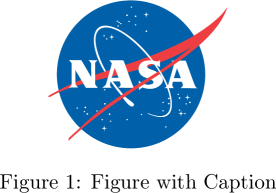
Option: --standalone-png¶
This option operates just like the example above except the output will be a snippet.png
./support/buildPDF.py snippet.tex --standalone-png
Option: --standalone-all¶
This option operates just like the examples above except will produce both outputs: snippet.pdf and snippet.png.
./support/buildPDF.py snippet.tex --standalone-all