Throttling queued executions
In this entry, we will walk through how to create an SQS queue for scheduling executions which will be used to limit those executions to a maximum concurrency. And we will see how to configure our Cumulus workflows/rules to use this queue.
We will also review the architecture of this feature and highlight some implementation notes.
Limiting the number of executions that can be running from a given queue is useful for controlling the cloud resource usage of workflows that may be lower priority, such as granule reingestion or reprocessing campaigns. It could also be useful for preventing workflows from exceeding known resource limits, such as a maximum number of open connections to a data provider.
Implementing the queue
Create and deploy the queue
Add a new queue
In a .tf file for your Cumulus deployment, add a new SQS queue:
resource "aws_sqs_queue" "background_job_queue" {
name = "${var.prefix}-backgroundJobQueue"
receive_wait_time_seconds = 20
visibility_timeout_seconds = 60
}
Set maximum executions for the queue
Define the throttled_queues variable for the cumulus module in your Cumulus deployment to specify the maximum concurrent executions for the queue.
module "cumulus" {
# ... other variables
throttled_queues = [{
url = aws_sqs_queue.background_job_queue.id,
execution_limit = 5
}]
}
Setup consumer for the queue
Add the sqs2sfThrottle Lambda as the consumer for the queue and add a Cloudwatch event rule/target to read from the queue on a scheduled basis.
You must use the sqs2sfThrottle Lambda as the consumer for any queue with a queue execution limit or else the execution throttling will not work correctly. Additionally, please allow at least 60 seconds after creation before using the queue while associated infrastructure and triggers are set up and made ready.
aws_sqs_queue.background_job_queue.id refers to the queue resource defined above.
resource "aws_cloudwatch_event_rule" "background_job_queue_watcher" {
schedule_expression = "rate(1 minute)"
}
resource "aws_cloudwatch_event_target" "background_job_queue_watcher" {
rule = aws_cloudwatch_event_rule.background_job_queue_watcher.name
arn = module.cumulus.sqs2sfThrottle_lambda_function_arn
input = jsonencode({
messageLimit = 500
queueUrl = aws_sqs_queue.background_job_queue.id
timeLimit = 60
})
}
resource "aws_lambda_permission" "background_job_queue_watcher" {
action = "lambda:InvokeFunction"
function_name = module.cumulus.sqs2sfThrottle_lambda_function_arn
principal = "events.amazonaws.com"
source_arn = aws_cloudwatch_event_rule.background_job_queue_watcher.arn
}
Re-deploy your Cumulus application
Follow the instructions to re-deploy your Cumulus application. After you have re-deployed, your workflow template will be updated to the include information about the queue (the output below is partial output from an expected workflow template):
{
"cumulus_meta": {
"queueExecutionLimits": {
"<backgroundJobQueue_SQS_URL>": 5
}
}
}
Integrate your queue with workflows and/or rules
Integrate queue with queuing steps in workflows
For any workflows using QueueGranules or QueuePdrs that you want to use your new queue, update the Cumulus configuration of those steps in your workflows.
As seen in this partial configuration for a QueueGranules step, update the queueUrl to reference the new throttled queue:
${ingest_granule_workflow_name} is an interpolated value referring to a Terraform resource. See the example deployment code for the DiscoverGranules workflow.
{
"QueueGranules": {
"Parameters": {
"cma": {
"event.$": "$",
"ReplaceConfig": {
"FullMessage": true
},
"task_config": {
"queueUrl": "${aws_sqs_queue.background_job_queue.id}",
"provider": "{$.meta.provider}",
"internalBucket": "{$.meta.buckets.internal.name}",
"stackName": "{$.meta.stack}",
"granuleIngestWorkflow": "${ingest_granule_workflow_name}"
}
}
}
}
}
Similarly, for a QueuePdrs step:
${parse_pdr_workflow_name} is an interpolated value referring to a Terraform resource. See the example deployment code for the DiscoverPdrs workflow.
{
"QueuePdrs": {
"Parameters": {
"cma": {
"event.$": "$",
"ReplaceConfig": {
"FullMessage": true
},
"task_config": {
"queueUrl": "${aws_sqs_queue.background_job_queue.id}",
"provider": "{$.meta.provider}",
"collection": "{$.meta.collection}",
"internalBucket": "{$.meta.buckets.internal.name}",
"stackName": "{$.meta.stack}",
"parsePdrWorkflow": "${parse_pdr_workflow_name}"
}
}
}
}
}
After making these changes, re-deploy your Cumulus application for the execution throttling to take effect on workflow executions queued by these workflows.
Create/update a rule to use your new queue
Create or update a rule definition to include a queueUrl property that refers to your new queue:
{
"name": "s3_provider_rule",
"workflow": "DiscoverAndQueuePdrs",
"provider": "s3_provider",
"collection": {
"name": "MOD09GQ",
"version": "006"
},
"rule": {
"type": "onetime"
},
"state": "ENABLED",
"queueUrl": "<backgroundJobQueue_SQS_URL>" // configure rule to use your queue URL
}
After creating/updating the rule, any subsequent invocations of the rule should respect the maximum number of executions when starting workflows from the queue.
Architecture
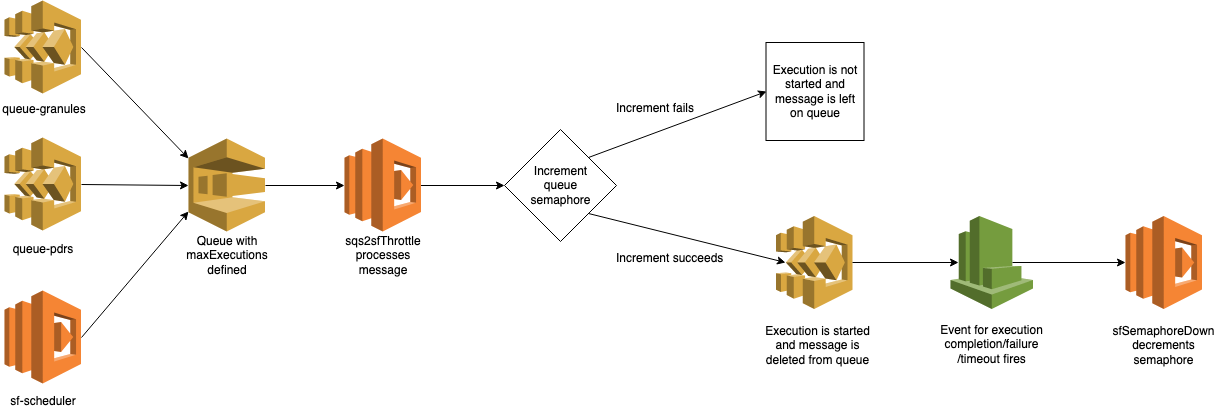
Execution throttling based on the queue works by manually keeping a count (semaphore) of how many executions are running for the queue at a time. The key operation that prevents the number of executions from exceeding the maximum for the queue is that before starting new executions, the sqs2sfThrottle Lambda attempts to increment the semaphore and responds as follows:
- If the increment operation is successful, then the count was not at the maximum and an execution is started
- If the increment operation fails, then the count was already at the maximum so no execution is started
Final notes
Limiting the number of concurrent executions for work scheduled via a queue has several consequences worth noting:
- The number of executions that are running for a given queue will be limited to the maximum for that queue regardless of which workflow(s) are started.
- If you use the same queue to schedule executions across multiple workflows/rules, then the limit on the total number of executions running concurrently will be applied to all of the executions scheduled across all of those workflows/rules.
- If you are scheduling the same workflow both via a queue with a
maxExecutionsvalue and a queue without amaxExecutionsvalue, only the executions scheduled via the queue with themaxExecutionsvalue will be limited to the maximum.