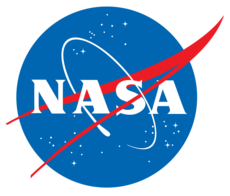3.6.5. Automated Tecplot Figures¶
One special type of subfigure is the "Tecplot" subfigure. This type
applies a Tecplot layout file (*.lay), modifies it slightly for each case,
and uses it to export an image.
The process for making a Tecplot subfigure is more complicated than other subfigures. Unlike other subfigures it requires quite a bit of setup other than editing the JSON file. The process can be outlined as follows.
Go into a case folder with a solution.
Launch Tecplot in this folder using the desired files and create the desired image. Then save the layout file (or several layout files).
Perform minor edits to the text of the layout file.
Copy the file common location in the parent folder.
Edit the JSON file to use the layout.
Of these, most steps are pretty straightforward and brief, but task 3 is a little bit particular. The process has the complexity it has because it has to be useful for a range of conditions. For example, the most up-to-date solution file may have the iteration number in it, so the file name in the layout file would have to change (or something else happen).
Furthermore, there is an issue that’s particular to Cart3D in that the cut
planes file (cutPlanes.plt) do not have pressure coefficient, and
calculating it requires the freestream Mach number (also not contained in the
file). So Tecplot layouts in pyCart have the capability of setting the
freestream Mach number to that of the actual case. As an example, the pressure
coefficient is defined in a typical Cart3D layout file using the following
text.
$!ALTERDATA EQUATION = '{C_p} = ({Pressure} - 1/1.4) / (0.5*1.5*1.5)'
In order to make this calculation work for all cases (including those in which the Mach number is not 1.5), it should be changed to the following.
$!VarSet |Minf| = 1.5 $!ALTERDATA EQUATION = '{C_p} = ({Pressure} - 1/1.4) / (0.5*|Minf|*|Minf|)'
Once this change has been made, pyCart will automatically change the Mach number for each case.
Another task that is somewhat particular can be handled in either step 2 or 3. Before pyCart launches Tecplot, it creates some file links depending on the solution files in a folder. Specifically, it will link the most recent version of a recurring PLT or other solution file to a fixed file name. These depend on the flow solver, but here is an mostly-complete list.
Source glob
Link Created
Cart3D
cutPlanes.[0-9]*.plt
cutPlanes.plt
Components.[0-9]*.plt
Components.i.pltFUN3D
pyfun_tec_boundary_timestep*.plt
pyfun_tec_boundary.plt
pyfun_${surf}_timestep*.plt
pyfun_${surf}.pltOVERFLOW
q.{avg,save,restart,[0-9]*}
q.pyover.p3d
q.[0-9]*[0-9]
q.pyover.vol
q.[0-9]*.avg
q.pyover.avg
q.[0-9]*.srf
q.pyover.srf
x.{save,restart,[0-9]*}
x.pyover.p3d
x.{[0-9]*.srf,srf}
x.pyover.srf
Therefore, when creating layouts, the user is encouraged to use file names from the column on the right.
3.6.5.1. Setting Layout Variables¶
The freestream Mach number mentioned above is an example of a “layout variable”
that is set by pyCart while creating a Tecplot layout. There is another
special layout variable called "FieldMap" that is useful for adaptive
OVERFLOW solutions. Adaptive OVERFLOW solutions have an unpredictable number
of grids, which causes a problem for Tecplot. Furthermore, slight changes to
the grid system changes the number of surface zones, which is also a problem.
However, it may be useful for other variables to be set. The following example
utilizes the two special cases above (which is unlikely since "Mach" is
mostly for Cart3D and "FieldMap" is mostly for OVERFLOW) along with a
dictionary of general layout variables.
"Tec-Y0": { "Type": "Tecplot", "Layout": "inputs/tec-y0.lay", "Mach": "mach", "FieldMap": [1, 143, 10000], "VarSet": { "Tinf": "$T", "mu": 1.5e-2 } }
The use of "mach" tells pyCart that the freestream Mach number can be found
as the value of the trajectory key called "mach". The "VarSet"
dictionary can set variables to constants or utilize equations. The sigil in
"$T" means the value of the trajectory key "T" for that case. It is
also possible to use values such as "$T - 273.15".
3.6.5.2. Altering Contour Level Maps¶
Another difficult issue for using the same Tecplot layout for a range of cases is that the appropriate minimum and maximum values for a contour plot often change based on the conditions. As a very common example, minimum and maximum pressure coefficients are higher for transonic cases than high supersonic cases. Even more obvious, a contour plot of local Mach number obviously should have different limits depending on the freestream Mach number.
The following gives examples of both Cp and mach plots. This sets the
limits of the Cp contour plot are set to
\(\pm0.9/\sqrt{\max(1,0.85M_\infty^2-1)}\), and the Mach number plots have
limits of 0 and \(1.4M_\infty\). Any functions from the standard
numpy module must be referenced using syntax such as np.sqrt().
"TecCp": { "Type": "Tecplot", "ContourLevels": [ { "NContour": 1, "MinLevel": "-0.9/np.sqrt(max(1.0, 0.85*$mach**2-1))", "MaxLevel": "0.9/np.sqrt(max(1.0, 0.85*$mach**2-1))", "Delta": 0.025 }, { "NContour": 2, "Constraints": ["mach <= 1.4"], "MinLevel": 0.0, "MaxLevel": "max(1.1, 1.4*$mach)", "Delta": 0.025 }, { "NContour": 2, "Constraints": ["mach > 1.4"], "MinLevel": 0.0, "MaxLevel": "max(1.1, 1.4*$mach)", "Delta": 0.05 } ] }
The assignment of the first instruction to Cp while the other two are
assigned to mach is based on the "NContour" parameter. These are based
on the order in which the contour information occurs in the layout (.lay)
file and use 1-based indexing.
The "Constraints" key allows the contour levels instructions only to be
applied to cases matching those constraints. The example here uses the same
limits for low-speed and supersonic conditions, but the supersonic cases use a
different value of "Delta" so that there are not too many contour levels.
Any trajectory key/run matrix variable can be accessed in these equations using a dollar sign. The Mach number is the most common variable used here, but something like the total angle of attack may also affect the limits, too.
3.6.5.3. Altering Color Maps¶
Partially related to the difficulty of contour levels is the issue of
customizing color maps. The classic rainbow color maps are not particularly
useful, and even a more typical blue/white/red color map used for Cp is
difficult if the range is asymmetric. That is, if the Cp contour limits are
between -0.1 and 0.8, then the color map needs to be customized in
order to put white at \(C_p{=}0\). The following example shows how pyCart
could be used to fix this automatically.
"ColorMaps": [ { "NContour": 1, "ColorMap": { "-0.1": "blue", "0.0": "white", "0.8": "red" } } ]
In order to make this work, the color map needs to be first edited within Tecplot. Any change at all will be ok; it does not need to be altered to match the target color map. Making some change to the color map will cause a custom color map to appear in the layout file; it’s possible this is not strictly needed, but it’s a good idea.
Color maps for Mach number are particularly challenging. The appropriate color maps for a transonic and high supersonic case are likely to be different. Here is a set of three that seems to work well.
"ColorMaps": [ { "NContour": 2, "Constraints": ["mach < 0.8"], "ColorMap": { "0.0": "darkpurple", "$mach": "white", "1.0": ["cyan", "palegreen"], "max(1.1,1.4*$mach)": "darkgreen" } }, { "NContour": 2, "Constraints": ["mach >= 0.8", "mach <= 1.25"], "ColorMap": { "0.0": "darkpurple", "$mach": "white", "max(1.1,1.4*$mach)": "darkorange" } }, { "NContour": 2, "Constraints": ["mach > 1.25"], "ColorMap": { "0.0": "darkpurple", "1.0": ["#b55fbf", "green"], "$mach": "white", "1.4*$mach": "darkorange" } } ]
This set of Mach number color maps divides the flight envelope into three regions: a purple-to-cyan plot for subsonic cases, a purple-to-orange plot for transonic cases, and a purple-green-white-orange map for supersonic cases.
The instructions at Mach 1 are set to have a sharp change in color, which helps identify the transonic line. In all three cases, the freestream Mach number is set to white. However, for transonic cases, there is no Mach 1 transition line because it tends to make the contour plots confusing. These suggested color maps can certainly be further customized, but hopefully they demonstrate the various possibilities using the pyCart color maps.
3.6.5.4. Changing the FIELDMAP Parameter¶
Tecplot subfigures have an additional parameter called FieldMap that are very useful for situations where the number of zones is changing. For example, FUN3D writes each surface component as a separate zone, so changing the geometry results in a different number of zones. OVERFLOW results with mesh adaption furthermore have a zone for each grid, so that each case has a different number of zones even for the same geometry.
Rather than trying to create new layouts for each necessary case, the FieldMap can be used to alter the contiguous families of zones. Layout files have groups of zones that are numbered 1 to N and labels them
$!ACTIVEFIELDMAPS [1-500] ... $!FIELDMAP [1-499] MESH { SHOW = NO COLOR = BLACK LINETHICKNESS = 0.02 } ... $!FIELDMAP [500] MESH { SHOW = NO COLOR = BLACK LINETHICKNESS = 0.02 } ... ...
Then if we have the following FieldMap settings for a subfigure in the JSON file:
"FieldMap": [487, 488]
the layout will change the relevant lines of the layout to the following
$!ACTIVEFIELDMAPS [1-488] $!FIELDMAP [1-487] $!FIELDMAP [488]
For OVERFLOW layouts, it is generally advisable to set the last number of FieldMap to something huge. Since the adapted meshes are at the end of the mesh, setting the field map maximum to a large number keeps them all with the same format.
3.6.5.5. Altering Other Layout Parameters¶
Using the parameter Keys, it is also possible to alter other parameters of the layout file. Two common examples of this are turning the mesh on or off and changing the camera position.
"protb01": { "Type": "Tecplot", "Layout": "surf-cp.lay", "Keys": { "THREEDVIEW": { "PSIANGLE": 152, "THETAANGLE": 0, "ALPHAANGLE": 0, "VIEWERPOSITION": { "X": 1950.0, "Y": -2408.0, "Z": -4301.0 } } } }
In the example above we define a subfigure called "protub01" that uses the
layout file surf-cp.lay. However, we want to move the camera to view a
something around x=1950, so we use the Keys parameter above. This will
attempt to change PSIANGLE in the the THREEDVIEW section of the layout
file to 152.
In general the Keys section allows the user to change any number of options
within sections of the Tecplot layout using this dictionary setting. However,
in its present format, there is no handling for repeat sections. For example,
if the layout file had two THREEDVIEW sections, pyCart will always just
alter the first one.