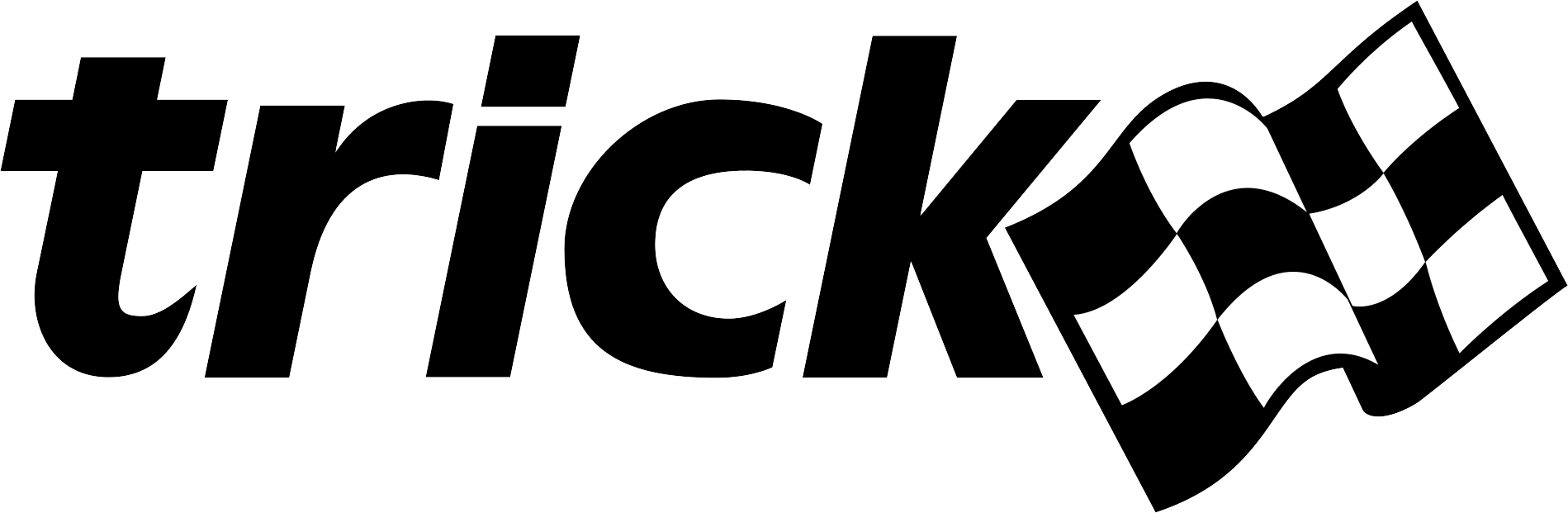HOWTO Setup a Python Virtual Environment
Using the Built-in venv Module in Python 3
Creating a Virtual Environment
The following command creates a virtual Python environment:
% python3 -m venv <path-of-virtual-environment>
This command runs the venv module, to create a virtual environment. The
directory specified by <path-of-virtual-environment> is created to store
the resources of the environment. It contains scripts to activate, deactivate,
and otherwise configure the environment. It also provides a place to install Python
modules for that particular environment. One can create multiple virtual environments,
each with different resources.
For example, the following will create a Python virtual environment called myVenv
in your home directory.
% python3 -m venv ~/myVenv
Activating the Virtual Environment
To activate the virtual environment, execute the following:
% source myVenv/bin/activate
Note that the name of virtual environment is added to the command prompt.
Installing Python Modules Into Your Virtual Environment
Use the following command to install Python modules into the virtual environment:
(myVenv) % python3 -m pip install <package-name>
For example, the Trick test suite, which uses TrickOps which requires PyYAML. This Python module would be installed as follows:
(myVenv) % python3 -m pip install PyYAML
Every time myVenv is activated, the PyYAML module will be available.
Deactivating the venv Shell
To deactivate the venv shell, execute the following:
(myVenv) % deactivate
The above should get you going. If you need more details, the following tutorial is pretty good. RealPython Tutorial.
Using Conda
Conda is a powerful package manager and environment manager that you use with command line commands at the Anaconda Prompt for Windows, or in a terminal window for macOS or Linux.
You can obtain conda by installing Miniconda or Anaconda.
Miniconda a small bootstrap version of Anaconda that includes only conda, Python, the packages they both depend on, and a small number of other useful packages (like pip, zlib, and a few others).
Anaconda is a downloadable, free, open-source, high-performance, and optimized Python and R distribution. It includes conda, conda-build, Python, and 250+ automatically installed, open-source scientific packages and their dependencies that have been tested to work well together, including SciPy, NumPy, and many others.
Creating a Conda Environment with Commands
Create a conda virtial environment with Python by running one of following conda commands from a terminal:
# A specific version of Python
% conda create --name trick python=3.9.18
or
% conda create -n trick python=3.9.18
# The latest version of Python 3.9
% conda create -n trick python=3.9
# The lastest version of Python
% conda create -n trick python
# The latest version of Python 3.9 and packages
% conda create -n trick python=3.9 pyyaml scipy
Creating a Conda Environment From a YAML File
Create the file myenv.yml with following contents:
name: trick
channels:
- conda-forge
- defaults
dependencies:
- python = 3.9
- pyyaml
In this example, the environment is named trick and includes two packages: python and pyyaml.
Run conda command to create the new environment:
Once you have your YAML file ready, you can create your conda environment using the following command in your terminal:
% conda env create -f myenv.yml
Activating the Conda Environment
After creating the environment, you can activate it using the following command:
% conda activate trick
Installing Packages Into a Conda Environment
If you're in your conda environment, you can install package(s) using the following command:
(trick) % conda install numpy scipy
If you're NOT in your conda environment, you can install package(s) into a specified environment using the following command:
% conda install -n trick numpy scipy
Deactivating an Active Conda Environment
If you're in your conda environment, you can deactivate it using the following command:
(trick) % conda deactivate
Removing a Conda Environment
You can remove a conda environment from your terminal using the following command:
% conda remove -n trick --all
or
% conda env remove -n trick
To verify that the environment was removed, run following from your terminal:
% conda info --envs
The removed environment should not be shown.