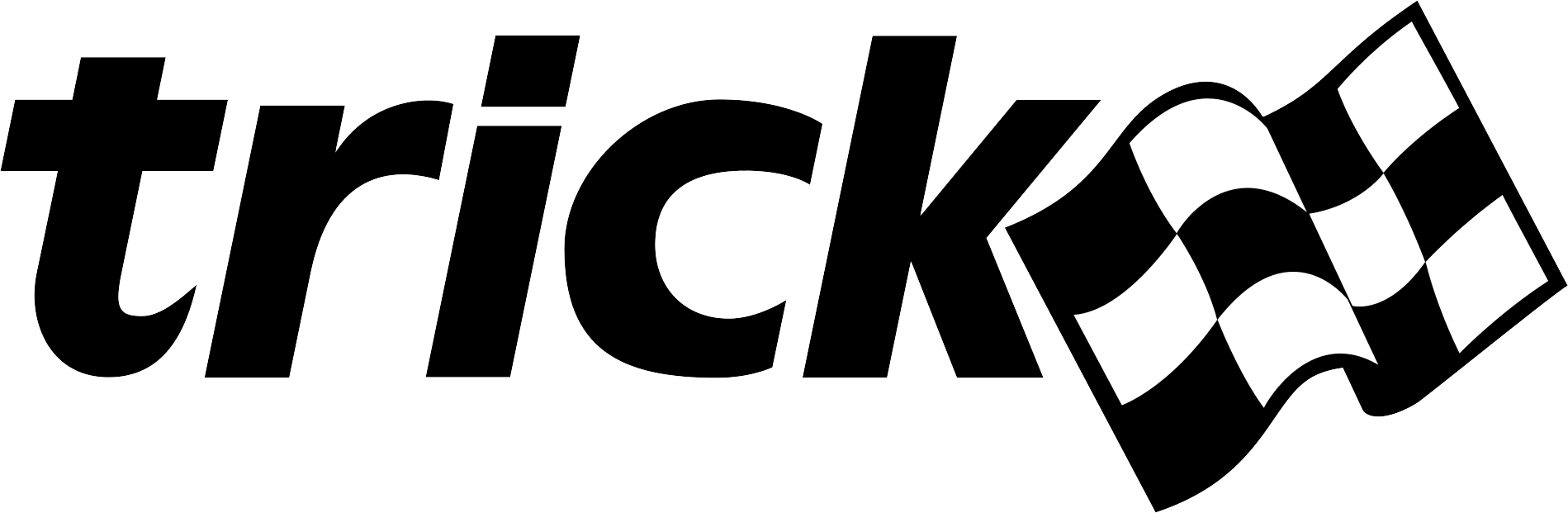| Home → Install Guide |
|---|
Introduction
This document will walk you through the process of installing Trick on your computer. Please read each section carefully.
Package Dependencies
Trick requires various free third party utilities in order to function. All the following products are used by Trick and may already be installed as part of your OS distribution. Install any missing dependencies with your operating system's package manager. For most operating systems, the default version of a dependency will be compatitable with Trick. We strongly recommend that you use your package manager's default versions if they meet Trick's requirements. Please check the specific OS instructions below for your operating system for more details.
| Utility | Version | Description | Usage | Notes |
|---|---|---|---|---|
gcc and g++ |
4.8+ | C/C++ Compiler | Compiles Trick and Trick simulations. | |
| clang/llvm | <=18 | C/C++ Compiler | Utilized by the interface code generator. | Trick Versions <= 19.3 should use LLVM <= 9. Please open an issue if you encounter a problem related to newer versions of LLVM. |
| python | 3.x | Programming Language | Lets the user interact with a simulation. | Trick has been tested up to python 3.13.2 as of 04/2025. |
| perl | 5.6+ | Programming Language | Allows executable scripts in the bin directory to run. | |
| java | 11+ | Programming Language | Necessary for Trick GUIs. | |
| swig | 3.x-4.x | Language Interfacing | Connects the python input processor with Trick's C code. | 3.0+ is now required for Trick. SWIG 4.x is compatible with Trick, but has some issues. Please open an issue if you encounter a problem related to SWIG 4. |
| make | 3.78+ | Build Automation | Automates the building and cleaning of Trick. | |
| openmotif | 2.2.0+ | GUI Toolkit | Covers Trick GUIs not made with Java. | |
| udunits | 2.x+ | C Unit Library/Database | Provides support for units of physical quantities. | |
| maven | x.x | Java package manager | Downloads Java dependencies and builds Trick GUIs. |
Notes
Clang/LLVM compiler and libraries
Clang/LLVM can be installed and located manually should your package manager fail to acquire it. You can tell Trick where to find Clang/LLVM with the "--with-llvm" configuration option specified. If the version of Clang/LLVM installed by your package manager doesn't work, see Build Clang and LLVM.
Java
Trick needs the javac compiler included in the Java Development Kit (JDK). Trick will work with either the Oracle JDK or OpenJDK.
Installing both the Oracle JDK and OpenJDK may lead to problems and confusion.
Operating Systems
Trick runs on GNU/Linux and macOS, though any System V/POSIX compatible UNIX workstation should accept the Trick software with very little source code porting. Below are instructions for installing the prerequisites on popular operating systems here at NASA.
Troubleshooting
Environment Variables
Sometimes environment variables affect the Trick build and can cause it to fail. If you find one that isn't listed here, please create an issue and we'll add it to the list.
JAVA_HOME # Trick and Maven will use JAVA_HOME to build the GUIs instead of Javac in PATH if it is set.
TRICK_HOME # This variable is optional but may cause a Trick build to fail if it is set to the wrong directory.
CFLAGS, CXXFLAGS, LDFLAGS # If these flags are set they may affect flags passed to your compiler and linker
If You Think The Install Instructions Do Not Work Or Are Outdated
If the Trick tests are passing, you can see exactly how we configure our test machines on Github's test integration platform, Github Actions.
If logged into any github account on github.com, you can access the Actions tab on the Trick repo page. Go to Trick-CI, and click the latest passing run. Here you can access a log of our shell commands to configure each OS with dependencies and also the commands we use to install Trick. In fact, that is exactly where I go when I want to update the install guide! @spfennell
The configuration for these tests can be found in the trick/.github/workflow/test_linux.yml file.
Weird Linker Error
It is possible you may have an old version of Trick installed, and Trick's libraries are on your LDPATH and interfering with your new build. The solution is to uninstall the old version before building the new one. Call sudo make uninstall from any Trick top level directory and it will remove the old libraries.
Red Hat Enterprise Linux (RHEL) 9, Oracle Linux 9, Rocky Linux 9, AlmaLinux 9
Enable CodeReady Builder Repository
First, you must enable the CodeReady Builder repository:
- On AlmaLinux and Rocky Linux:
dnf config-manager --set-enabled crb - On Oracle Linux:
dnf config-manager --set-enabled ol9_codeready_builder
Check Red Hat's documentation for enabling the CodeReady Builder repo on RHEL 9.
Install Dependencies
After enabling the CodeReady Builder repo, you can proceed with the installation.
dnf install -y epel-release
dnf update
dnf install -y \
bison clang clang-devel cmake diffutils flex gcc \
gcc-c++ git java-17-openjdk-devel \
libxml2-devel llvm-devel llvm-static maven ncurses-devel \
openmotif openmotif-devel perl perl-Digest-MD5 python3-devel \
swig udunits2 udunits2-devel which zlib-devel
Running tests
Trick makes use of several optional packages if they are present on the system. These include using the HDF5 package for logging, the GSL packages for random number generation, and google test (gtest) for Trick's unit testing. These are available from the EPEL repository.
dnf install -y gtest-devel
proceed to Install Trick section of the install guide
Red Hat Enterprise Linux (RHEL) 8, Oracle Linux 8, Rocky Linux 8, AlmaLinux 8
Trick requires the clang/llvm compiler to compile and link the Trick Interface Code Generator. clang/llvm is available through the Extra Packages for Enterprise Linux repository. Download and install the 'epel-release' package.
dnf install epel-release
dnf update
dnf install -y bison clang flex git llvm make maven swig cmake clang-devel \
gcc gcc-c++ java-11-openjdk-devel libxml2-devel llvm-devel llvm-static \
ncurses-devel openmotif openmotif-devel perl perl-Digest-MD5 udunits2 \
udunits2-devel which zlib-devel gtest-devel libX11-devel libXt-devel \
python3-devel diffutils
Trick makes use of several optional packages if they are present on the system. These include using the HDF5 package for logging, the GSL packages for random number generation, and google test (gtest) for Trick's unit testing. These are available from the EPEL repository. In order to access gtest-devel in the epel repository on RHEL 8 you need to enable the dnf repo CodeReady Linux Builder. In Rocky Linux and Alma Linux you can instead enable the Power Tools Repo. On Oracle Linux 8 you must enable OL8 CodeReady Builder.
See RedHat's documentation to enable the CodeReady Linux Builder repository: https://access.redhat.com/documentation/en-us/red_hat_enterprise_linux/8/html/package_manifest/codereadylinuxbuilder-repository
On AlmaLinux 8, Rocky Linux 8:
dnf config-manager --enable powertools
dnf install -y gtest-devel
On Oracle Linux 8:
dnf config-manager --enable ol8_codeready_builder
dnf install -y gtest-devel
proceed to Install Trick section of the install guide
Fedora
Trick requires development packages from the base repositories.
dnf install -y bison clang flex git llvm make maven swig cmake clang-devel \
gcc gcc-c++ java-11-openjdk-devel libxml2-devel llvm-devel llvm-static \
ncurses-devel openmotif openmotif-devel perl perl-Digest-MD5 udunits2 udunits2-devel \
which zlib-devel gtest-devel perl-Text-Balanced python-devel diffutils zip
Trick makes use of several optional packages if they are present on the system. These include using the HDF5 package for logging, the GSL packages for random number generation, and google test (gtest) for Trick's unit testing. These are available from the EPEL repository
dnf install hdf5-devel gsl-devel gtest-devel
proceed to Install Trick section of the install guide
Ubuntu
All packages required for Trick may be installed through apt-get. If your package manager cannot find these packages, try searching for alternatives, or your Ubuntu version may be too old.
#update apt
apt-get update
# install packages
apt-get install -y bison clang flex git llvm make maven swig cmake \
curl g++ libx11-dev libxml2-dev libxt-dev libmotif-common libmotif-dev \
python3-dev zlib1g-dev llvm-dev libclang-dev libudunits2-dev \
libgtest-dev default-jdk zip
# On some versions of Ubuntu (18.04 as of 04/2021), there may be multiple installations of python.
# Our new python3-dev will be linked to python3 and python3-config in your bin.
# To help trick find this instead of python2.7, we set an environment variable in our shell before calling configure:
export PYTHON_VERSION=3
Note: If you need to use a specific JDK version, such as openjdk-11-jdk, you can replace default-jdk with openjdk-11-jdk under install packages as shown above. However, you need to check where the java and javac commands are located. For instance, Ubuntu 24 typically sets up JRE (21) headless by default, so the java (version 21 headless) command might be located in /usr/bin. When you install openjdk-11-jdk, both java (version 11) and javac (version 11) might be placed in /usr/lib/jvm/java-11-openjdk-amd64/bin, with only javac potentially also in /usr/bin. Consequently, running a Java GUI with the default PATH might use JRE 21 headless instead of JRE 11, even though you’re using JDK 11 for compiling, which may not be the desired configuration. Placing /usr/lib/jvm/java-11-openjdk-amd64/bin before /usr/bin in your PATH ensures that only JDK 11 is used.
proceed to Install Trick section of the install guide
macOS Sonoma, Ventura, Monterey, Big Sur, Catalina
These instructions are for both Intel-based and Apple Silicon Macs. Some are only applicable to Apple Silicon.
-
Install the latest Xcode. we recommend installing Xcode through the App Store.
-
Download and install Xcode Command Line Tools for macOS. The following command in the terminal should do the job:
xcode-select --install
-
Install Homebrew, macOS's unofficial package manager. They typically have a single line that can be executed in your terminal to install brew at their homepage at https://brew.sh/. By default, it is installed into
/usr/localon Intel-based machines and/opt/homebrewon Apple Silicon. -
Install the following dependencies using brew (See step 5 if
brew install llvmdoesn't work for your Trick build).
brew install python java xquartz swig maven udunits openmotif llvm
IMPORTANT: Make sure to follow the instructions for adding Java and SWIG to your PATH provided by brew. If you missed them, you can see them again by using brew info java and brew info swig. Remember, you may need to restart your terminal for these PATH changes to take effect. Note brew install swig will install the latest version. If a particular SWIG version is needed instead, see Build SWIG.
- Skip this step if
brew install llvmworks for your Trick build. Otherwise, download and un-compress a pre-built clang+llvm from llvm-project github. Go to https://github.com/llvm/llvm-project/releases and download the available version llvm from the release assets for your platform.
For example, the latest as of the writing of this guide:
1. Intel-based: https://github.com/llvm/llvm-project/releases/download/llvmorg-15.0.7/clang+llvm-15.0.7-x86_64-apple-darwin21.0.tar.xz
2. Apple Silicon: https://github.com/llvm/llvm-project/releases/download/llvmorg-17.0.6/clang+llvm-17.0.6-arm64-apple-darwin22.0.tar.xz
Tip: We suggest renaming the untar'd directory to something simple like llvm15 and putting it in your home directory or development environment. If a pre-built clang+llvm for your platform is not available, see Build Clang and LLVM.
- Read the following macOS optional steps/caveats and then go to the Install Trick section of this document.
IMPORTANT: Your mac might complain during configuration or build that llvm is downloaded from the internet and can not be trusted. You may need to find a safe solution for this on your own. DO THIS AT YOUR OWN RISK: What worked for us was enabling Settings->Security & Privacy->Privacy->Developer Tools->Terminal.
IMPORTANT: when doing the configure step in the Install Trick section, you need to point Trick to llvm. It is also possible that the current iteration of our configure script will not be able to find the udunits package, so you may need to point Trick to udunits as well (This is only an issue on M1 macs).
You can find the path of udunits by executing the following command:
brew info udunits
Then enter the path to llvm (and udunits) when you execute the configure command in place of the placeholders:
./configure --with-llvm=<path to llvm> --with-udunits=<path to udunits> <other configure flags (if any)>
e.g.
# For Apple Silicon Macs, you may need to configure as following if Trick configure can't find packages:
./configure --with-llvm=/opt/homebrew/opt/llvm --with-udunits=/opt/homebrew --with-hdf5==/opt/homebrew
OPTIONAL: To install gtest for Trick unit testing:
brew install googletest
For your reference, a particular googletest release can be installed as following:
brew install cmake wget
wget https://github.com/google/googletest/archive/release-1.8.0.tar.gz
tar xzvf release-1.8.0.tar.gz
cd googletest-release-1.8.0/googletest
cmake .
make
make install
proceed to Install Trick section of the install guide
Apple Silicon Mac
The following is obtained from user notes for fresh Trick installation on macOS Sonoma for your reference. Thanks to Zack Crues!
1. Install Xcode
a. Install the Xcode development tools from the Apple App Store.
b. Install command line tools. (xcode-select --install)
2. Install Homebrew
a. Install the Homebrew package manager (https://brew.sh)
b. brew install swig maven udunits openmotif llvm
c. brew install cmake
d. Optional: brew install gsl hdf5 googletest
3. Install XQuartz.
a. Option 1: brew install xquartz
b. Option 2: Get XQuartz from www.quartz.org
4. Install Java from Self Service.
a. Option 1: brew install java
b. Option 2: Get Java from the NASA Self Service app.
5. Setup environment
setenv PYTHON_VERSION 3
setenv TRICK_CXXFLAGS "-g -I/opt/homebrew/include -L/opt/homebrew/lib -Wno-unused-command-line-argument"
setenv TRICK_CFLAGS "-g -I/opt/homebrew/include -L/opt/homebrew/lib -Wno-unused-command-line-argument"
setenv TRICK_LDFLAGS "-L/opt/homebrew/lib"
setenv TRICK_EXCLUDE "/opt/homebrew"
6. Build Trick
a. Follow the direction in the Trick installation documentation for Mac.
b. I add in support for GSL, HDF5, and Google Test.
./configure --with-llvm=/opt/homebrew/opt/llvm --with-udunits=/opt/homebrew/opt/udunits --with-gsl=/opt/homebrew --with-hdf5=/opt/homebrew --with-gtest=/opt/homebrew PYTHON_VERSION=3
proceed to Install Trick section of the install guide
Windows 10 (Linux Subsystem Only)
-
Set up the Windows Subsystem for Linux by following the Microsoft Install Guide: (link current as of September 2020) https://docs.microsoft.com/en-us/windows/wsl/install-win10
-
Install the Ubuntu dependencies from above on the WSL: Ubuntu
-
Install an X-windows server like Xming.
-
Ensure hostname resolves to an address.
# Get name of machine
hostname
# Get IP of name
hostname -i
# If hostname -i returns an error find IP address
ifconfig
# Add an entry to /etc/hosts to associate IP address to hostname "numeric.ip.address hostname"
sudo <edit_cmd> /etc/hosts
proceed to Install Trick section of the install guide
Build Clang and LLVM
If you come to this section because Clang+LLVM installed by the package manager on your machine does not work for your environment, you need to manually build Clang and LLVM. Following instructions show steps on building a particular release of Clang and LLVM . cmake is required. CMake may support multiple native build systmes on certain platforms. A generator is responsible for generating a particular build system. Below lists two approaches for your reference. The first approach uses Unix Makefiles (one of Makefile generators) and the second one uses Ninja (one of Ninja generators). For Mac Apple Silicon user, may want to go to the second approach directly.
Note: Remember to add --with-llvm=<clang+llvm-17_path> for Trick configure if using the Clang and LLVM built in this section.
- Using
Unix Makefilesgenerator
# Go to a folder to checkout LLVM project
a. cd <a_folder>
# Clone a particular project version
b. git clone -b llvmorg-17.0.6 https://github.com/llvm/llvm-project.git
c. cd llvm-project
e. mkdir build
f. cmake -S llvm -B build -G "Unix Makefiles" -DLLVM_ENABLE_PROJECTS="clang" -DLLVM_ENABLE_RUNTIMES="libcxx;libcxxabi" -DCMAKE_BUILD_TYPE=Release -DCMAKE_INSTALL_PREFIX=<clang+llvm-17_path>
# Be patient, this step takes a bit time ...
g. cmake --build build
h. cd build
# Install
i. cmake -DCMAKE_INSTALL_PREFIX=<clang+llvm-17_path> -P cmake_install.cmake
- Using
Ninjagenerator
a. brew install ninja
b. cd <a_folder>
c. git clone -b llvmorg-17.0.6 https://github.com/llvm/llvm-project.git
d. cd llvm-project
e. mkdir build
# Apple Silicon
g cmake -S llvm -B build -G Ninja -DLLVM_ENABLE_PROJECTS=clang -DCMAKE_BUILD_TYPE=Release -DLLVM_TARGETS_TO_BUILD=AArch64 -DCMAKE_INSTALL_PREFIX=<clang+llvm-17-arm64_path>
# Intel-based
g. cmake -S llvm -B build -G Ninja -DLLVM_ENABLE_PROJECTS=clang -DLLVM_ENABLE_RUNTIMES="libcxx;libcxxabi" -DCMAKE_BUILD_TYPE=Release -DLLVM_TARGETS_TO_BUILD=X86 -DCMAKE_INSTALL_PREFIX=<clang+llvm-17-x86_path>
# Build and install
h. cmake --build build --target install
Build SWIG
a. Download the desired source code version from https://github.com/swig/swig/tags
b. Go to the folder with uncompressed files
c. ./autogen.sh
# Default to /usr/local, swig command is in /usr/local/bin and swig installation is in /usr/local/share
# Use --prefix for ./configure to install to a different location
d. ./configure
e. make
# Uninstall previous installation using "make uninstall"
f. make install
Install Trick
1.) Clone Trick
The following commands will clone the Trick repository into a folder named trick in your home directory. You can install multiple copies of Trick in different locations to isolate your simulation environments from one another.
cd ${HOME}
git clone https://github.com/nasa/trick
2.) Configure Trick
Navigate to the trick directory you just created and run the configure script.
cd ${HOME}/trick
./configure
The configure script will generate makefiles and locate project dependencies automatically. It may be necessary to specify dependency paths manually. Run the following command to see the possible options configure will accept. If you are having trouble with this step, make sure there were not details in the OS section of this document that you missed.
./configure --help
3.) Compile Trick
Now that Trick has been configured and a makefile has been generated, we can run make to compile Trick. To build Trick in 32-bit mode, first set the TRICK_FORCE_32BIT environment variable to 1.
make
4.) Optionally Update Your Environment
Gone are the days when you needed to set several environment variables to use Trick. Trick can now be used completely environmentlessly*. You no longer need to set TRICK_HOME and friends.
Trick still makes use of shell variables, but their existence is only required during simulation compilation and execution. If they are not set, Trick will infer them without polluting your environment. Furthermore, they will be available to any processes that are spawned as part of compilation or execution, so even your own tools may no longer need these variables to be manually set.
Similarly, Trick does not require its executables to be on your PATH, but you may find it convenient to add them if you prefer to not specify the full path to trick-CP every time you build a sim. They are located in bin under Trick's root directory. However, if you frequently work with multiple versions of Trick, it is often easier to use a full path than to keep changing an environment variable.
Finally, although setting TRICK_CFLAGS and TRICK_CXXFLAGS is not necessary, it can be useful to do so if you want a set of flags (-g or -Wall, for instance) to be applied to all simulation builds.
*The exception to this is if you're building in 32-bit mode, in which case the TRICK_FORCE_32BIT environment variable must be set to 1 before you build Trick or any simulation.
Continue to Building A Simulation
Notes
32-bit Mode
If you intend to build Trick in 32-bit mode, you will need 32-bit versions of the libraries in the above table. If a 32-bit version of udunits is not available through your package manager, you can build it from source:
tar xfvz udunits-2.2.25.tar.gz
cd udunits-2.2.25
export CFLAGS="-m32"
./configure --prefix=/usr
make
make install
Offline Mode
(No maven) (19.1 and up)
Because Java is virtual machine code and is portable, you can copy the Java applications that have already been built on a different machine into your Trick installation on the target machine. If Trick is configured in this way, it no longer relies on maven or calls it (in the target environment only). If you know someone trustworthy who has built Trick already, they can provide the built Java code to you (you can skip step 1 below).
Trick jars are all-in-one and contain everything they need to run. You will still need maven on the machine where you build the Trick Java jars.
- Pre-build your Java code on a machine with Trick dependencies, including maven and internet access.
# On source machine with Trick dependencies, internet, and maven
cd prebuiltTrick && ./configure && make java
- Copy the Java jars to the environment that you need to build Trick on. They are nested in the libexec directory as specified below. The directory should be at the top level of Trick, called trick/trick-offline.
mkdir trick/trick-offline
cp prebuiltTrick/libexec/trick/java/build/*.jar trick/trick-offline
- When you configure, use the flag --enable-offline.
./configure --enable-offline …<other flags>
- Follow regular install instructions above.
Python Version
If you would like to use Python 2 with Trick please first make sure Python 2 and the Python 2 libs are installed. Then you will likely need to set PYTHON_VERSION=2 in your shell environment before executing the configure script so that Trick will use Python 2 instead of Python 3. This can be done in bash or zsh with the following commands:
export PYTHON_VERSION=2
./configure